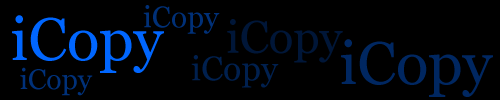
Home | Installation | Contact
Installing iCopy
- Click here to get the application link
- Click the plus (+) to add a bookmark
- Click "Save"
- Click the bookmarks icon
 to open bookmarks
to open bookmarks - Click "Edit" near the bottom of screen
- Click on the Copy/Paste bookmark
- Tap on the URL portion of the page
- The cursor will be at the end of the URL. Scroll to the beginning of the URL. (See below for tips on this step)
- Delete everything before the word "javascript"
- Press Return
- Click "Bookmarks" near the top to return to your bookmarks
- Cick "Done" to exit edit mode
- Click "Done" to exit bookmarks
The copy past program will be installed. Try it out.
Tips
You need to get to the beginning of the URL to edit part of it. Click and hold on the URL until you get the magnifying loop. Now slide your finger to the left until it's just barly off the page. The URL text should be scrolling now. Keep scrolling until you get to the very beginning. If your finger slips don't tap the URL or you'll go back to the end. Again, click and hold until you get the loop.
When deleting the beginning of the link, again make sure you click and hold to get the loop.
Concept and coding by Preston Monroe